An In-Depth Overview Of The ManageWP Dashboard
It is no secret that setting up and managing a blog is time-consuming. But what if you could spend less time managing your WordPress site and more time on the important stuff?
Sounds too good to be true, right? Well, actually, there is a tool that can help you do just that. Just what is that tool?
Why, ManageWP, of course!
Just What Is ManageWP?
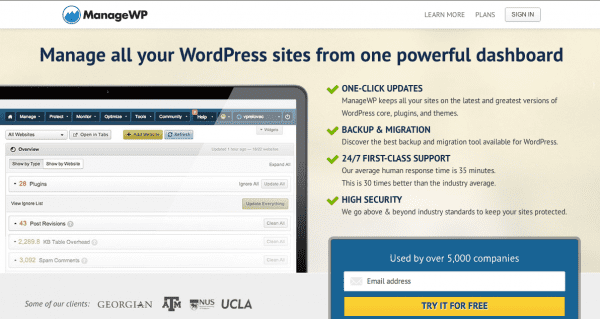
To put it plainly, ManageWP is a Dashboard Manager. But you’re probably wondering, “what the heck is that supposed to mean”? Well, it’s actually exactly what it sounds like. ManageWP helps you manage your WordPress Dashboard. You can access and manage all your blogs from one dashboard using only a single, secure login instead of multiple ones.
But to label it as a simple dashboard manager really doesn’t do it justice. The ManageWP Dashboard is full of features that is sure to make it one of the most powerful tools in your online arsenal.
Why Use ManageWP?
ManageWP does one thing really well: it saves you time. Time is a precious thing and being able to use your time wisely is a skill that all of us want, but few possess. If you like saving time (and a bit of your sanity), then you have every reason to take a look at this bad-boy.
Have you invested a lot of time in your blog or website? Do you run or manage more than one WordPress powered blog? Are you a web designer or web design company looking to offer something new to your clients? Then you are bound to like the power that ManageWP puts in your hands.
You can do things like create automatic backups of your site and store it safely in 3rd party cloud services like Dropbox. You can even clone existing sites and deploy them onto a new server in a matter of minutes and save yourself hours of design time.
Those features are really just the tip of the iceberg. Below you will find a list of just about everything that ManageWP has to offer.
Manage WP Features
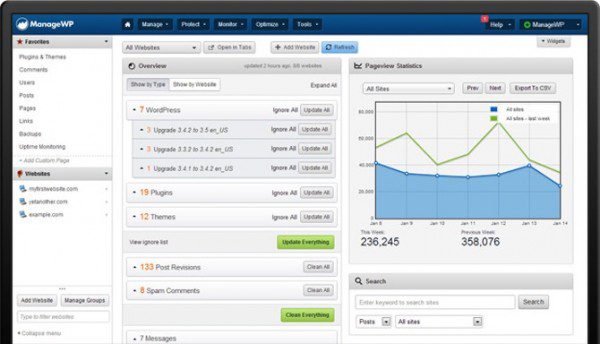
Manage
ManageWP offers many of the same management features that you would find within the WordPress dashboard but with a few upgrades. As you would expect, the usual suspects are easily accessible from your ManageWP Dashboard:
Users and Comments | Access and manage Users on either a single site or the users across all the sites being managed in your dashboard. Not only can you quickly delete users, you can also change their role, password, and bio information. This can be a nice time saver if you ever wanted to delete a lot of users who registered without your consent. (note: managing users is not available in Free package.)
And let’s not forget the grand headache that moderating comments can bring. You can access all the comments in one or all the sites you’re managing in order to quickly moderate them. You even have the nice option of deleting all the spam comments in any given site with a single click (have to admit that I really love that feature).
Plugins and Themes | Don’t you just hate how long it takes to find, install, and activate your favorite themes or plugins in WordPress? Well, ManageWP takes that amount of time you essentially waste and easily cuts it in half. You can bulk install and activate plugins from your computer, Dropbox, the internet, or the WordPress Plugin Repository.
Have a few from the Repository that you use all the time? Save them in Favorites and have fast access to them in order to quickly install the plugins in all sites you plan to manage or build. Talk about a time saver!
Not only can you install, activate and save plugins, but you can also do the same with themes. Keep them saved in your ManageWP dashboard for quick installation and launching of websites.
Posts and Pages | Create and delete, or write and publish posts and pages across all your sites without needing to log in and of multiple sites that you’re in charge of.
The Upside To Using ManageWP To Manage Your Dashboard(s)
As I mentioned before, the ManageWP Dashboard has a way of taking things to the next level. Just how does it do that? By offering the One-Click feature. Using ManageWP you have one-click access to all the WordPress dashboards you manage — no extra logins required.
A single click of your mouse can update all the plugins, themes, and WordPress across one or all your WordPress sites, delete all the Spam Comments on any given site, and delete Post Revisions and KB Table Overhead that just sit there taking up space and that can slow down your site. You can also access or launch an additional tab in your browser your site or WordPress dashboard.
It’s the small things that can really add up, and these features are a huge time saver.
Monitor
Uptime Monitoring (available only with Business Package) | Wouldn’t it be nice if you knew your site went down the moment it happened? Well, with the Uptime Monitoring feature, you can receive email notifications that alert you to just that.
Email Notifications | Most WordPress users know the importance of keeping things up-to-date, but it’s not always easy to know the moment an update is available. However, you can set up daily or weekly email notifications that will alert you the moment an update is available. Then all you have to do is log in to ManageWP and click a couple buttons to apply the updates. Easy peezy lemon squeezy! (Yes, you read that right. Don’t judge me…)
Would you like to know when your site sees a change in traffic? If you have the Professional or Business package, you can setup a variety of notifications so that you can track the traffic on your site. How cool is that?
Track Action History | It’s not the biggest feature, but sometimes it’s nice to have the option to see just what has taken place on your site. Track upgrades, backups, when you logged in or out, comment status changes and much more.
Optimize
SEO Analysis and Search Engine Ranking Tracker (Business Package Only) | SEO is important for every site, and being able to track your rankings in popular search engines can be a huge help in your SEO endeavors. Keyword research softwares or packages can cost you quite a sum of money, but now you can consolidate your research into your ManageWP dashboard without a large additional cost.
Google Analytics Integration (Professional and Business Packages Only) | This is just one more way that ManageWP consolidates things for you. With the Google Analytics Widget integrated into your dashboard you can quickly see how well each of your sites is doing as far as traffic, bounce rate, page views, and much more. It’s quite a lovely feature, if I do say so myself. (*wink*)
Website Performance Checker | Site speed is imperative to running a site that sees consistent traffic. Using the Performance feature in ManageWP, you can check your site speed and see what is slowing your site down so that you can make adjustments and boost the time it takes for your page to load.
Backup and Restore (not available in Free Package)
Being able to create backups is important no matter what kind of site you run. Using the Backup feature in ManageWP, you can create full or simple database backups and save them to your server or 3rd party apps like Dropbox or Google Drive. Not only that, but you can also quickly restore your site to a previous backup in the event of fluke like an update wiping your site clean or a hacker breaking in and doing some damage.
If you’d like to be able to schedule backups instead of doing them manually, then you will need either the Professional or Business Package. However, the Standard Package still offers manual backups and restoration.
Clone and Deploy
I’m not going to lie — these two features are by far my favorite. As any web designer will tell you, starting a design from scratch can take forever before you even reach a midway point. With the Clone Tool, you can cut your design time in half, sometimes even more!
This tool does exactly what it sounds like it would do; it clones, or makes an exact replica — themes, plugins, CSS changes and all — of a site, and then lets you deploy it on another URL. This means that you can do something along the lines of creating multiple “pre-designed sites” on sub-domains that are ready to simply clone and launch as a viable site or starting point for your client. Not only can you use these sites for simple cloning purposes, but you can also use them in your portfolio to show off just what you’re capable of.
And have you ever had to hassle with moving a site from one server to another, or from one host provider to another? Using the clone tool, you can do just that with less hassle. That just one more way you can save time with the ManageWP Dashboard.
ManageWP Pricing
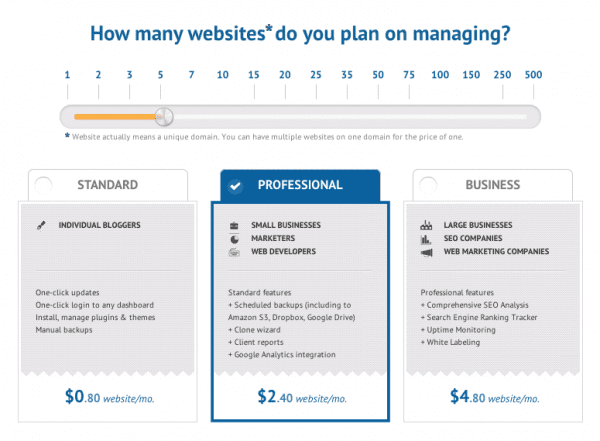
Pricing for ManageWP is a little different than some other dashboard managers out there. Instead of paying a single marked flat fee, you actually pay for each site that you’re going to add to your dashboard (sites that count are based on unique domain names; sub-domains don’t count.) The nice thing about this structure is that the more sites you manage, the less you pay per site.
However, the dashboard itself comes with 4 different packages and each one opens up a different set of features that were listed above (I marked which features belong to which package above), and depending on which one you choose, the starting price per site will go up.
Also, if you pay Annually or Bi-Annually you will receive 2 or 5 months completely free.
The packages are as follows:
Free Package | ManageWP can be used for free for up to 5 sites (unique domain names). However, the features are limited; you won’t have access to features like backups or Google Analytics displayed in the dashboard.
Standard Package | This package offers everything that you get out of the one mentioned above, only you open up the option for manual backups.
Pricing for the Standard Package | Price starts at $1.50 for 1 site per month and the more sites you manage, the less you will spend per site per month (For example, 3 sites would be .83 per month per site while 7 sites managed would be .79 per month per site.)
Professional Package | The Professional package is probably the most common one featured on ManageWP. You get all the features offered by the Free and Standard package, but you get features like manual and scheduled backups, the Cloning and Deploy tool, client reports and Google Analytics integration.
Pricing For The Professional Package | Price starts at $4.50 for a single website per month; price per site per month goes down as you purchase more sites.
Business Package | This one is the full-monty of ManageWP features and, therefore, the most comprehensive and expensive of the bunch. It has everything that is offered in the packages above, but contains the rest of the features that the others locked you out of: SEO Analysis, Search Engine Ranking Tracker, Uptime Monitoring, and White Labeling.
Pricing For The Business Package | Price starts at $ 9.50 for 1 WordPress site for a single month; price per site per month goes down with more sites managed in the dashboard.
To figure out exactly how much you would pay for a certain amount of sites under a certain package or to view a side by side comparison of all the plans offered, you can visit the ManageWP site to get exact calculations and comparisons.
Wrapping It Up
As you can see, ManageWP is more than a simple dashboard manager. With all the features offered, web designers and web design companies, and both casual and profession bloggers can harness the power that the Manage WP Dashboard offers them.
The clone tool has proven especially useful for me and I’m sure many other web designers will find the tool of great use to them as well. Even if you only plan to manage one site, many of the tools like creating backups and monitoring site performance can still be extremely useful.
No matter what your circumstances are, ManageWP is definitely a tool that should be considered. Speaking from personal experience, it has been an invaluable asset to my business and I truly love it.
Contact Paige Duewel today!
Cell: 843-422-5665
Email: paige@marketingsolutionshhi.com
Website: https://marketingsolutionshhi.com/






